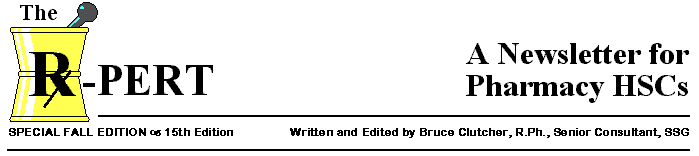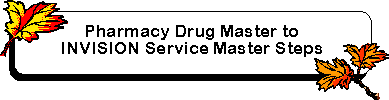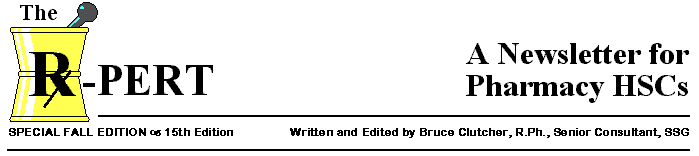
SPECIAL FALL EDITION – 15th Edition
Written and Edited by Bruce Clutcher, R.Ph., Senior Consultant, SSG
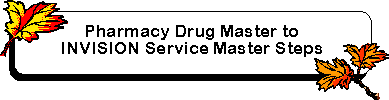
STEP 1: LOADING THE
CONVERSION SOFTWARE TO P.C. HARD DRIVE
Load conversion software onto the hard drive.
- Place Install Disk into floppy drive
- From Program Manager Select Þ File
- From ‘File’ Select Þ RUN
- In the Command Line Type Þ a:\setup.exe (if floppy drive is
a different letter, then replace ‘a’ with appropriate letter)
- ‘ENTER’
- The system will prompt you when to place Disk 2 and Disk 3 into the floppy drive.
Copy the file WIZARD.INI to the C:\WINDOWS directory on your hard
drive. If the file does not exist copy from ‘A’ Drive to ‘C’
Drive following the steps out lined below. If this file exists, do not overwrite it;
instead, edit the file and add the following line at the bottom: methodology=C:\SMS\IM
- Program Manager Select Þ Main Icon
- From Main Icon Þ File Manager
- Double Click the ‘A’ Drive
- Select ‘Window’ from the menu bar at the top of File Manager
- Select Þ TILE HORIZONTALLY
- You should now see 2 Windows open, one for the ‘C’ Drive and one for the
‘A’ Drive
- From the ‘A’ Drive click and hold the directory ‘WIZARD.INI’. Drag
the directory and drop it on top of ‘WINDOWS’ in C:\Windows. The system should
inform you that a copy from ‘A’ Drive to the ‘C’ Drive is in progress.
- The ‘WINDOWS.INI’ directory should now be on the ‘C’ Drive in the
‘WINDOWS’ Directory
- Close the ‘A’ drive
- Close File Manager
STEP 2: CALLING THE DRUG MASTER REPORT
- Access RX Manager (RXM)
- Select RX Report Initiator (PRI)
- REPORT NAME Þ Either PHMPDMU or PHMPDMD, both will need to be
done separately
- FILE PASSWORD Þ Either N/A
- PRINTER OR TERMINALÞ Either PRINTER
- REPORT DESTINATION Þ Either Send to a Non-Active Queue
- PURGE AFTER PRINTING Þ Either YES
- COPIES Þ Either 1
- LATER Þ Either N/A
- PRINT PASSWORD Þ Either N/A
- RUN-TIME PARAMETERS Þ Either N/A
- [OKAY] [EDIT] [CANCEL] Þ
Either OKAY
- Repeat for other file
- Verify that Reports are out on the Queues you have selected.
* See Screen Print 1
STEP 3: MOVING REPORT FROM THE QUEUE TO C:\SMS\IM
- Access RX Manager (RXM)
- Select UNITY Report Download (RPT)
- QUEUE Þ Queue to
which you sent the reports
- ENTRY Þ Select
either report PHMPDMD or PHMPDMU, both will need to be done separately.
- OPTION Þ 2
[DOWNLOAD OF REPORT TO PC (KERMIT)]
- NOTE: You have two other options:
- (Move Report to Mailbox)
- (Download of Report to ASCII File [Pathworks])
These options allow you to move the file to a mailbox or to a floppy disk. To move the
reports to a floppy disk, you will need Pathworks or use option 1 (move it to the hard
drive), then use File Manager to move to a disk (see 1.2.1 of Step 1).
- FILE NAME QUALIFIER Þ You can leave the report names as PHMPDMU and PHMPDMD or you can rename them
what ever you like (just remember the name).
* See Screen Print 2
- [OKAY] [EDIT] [CANCEL] Þ OKAY
- You will see a message "FILENAME.DAT" (FILENAME is the report name you gave in
3.2.5 and .DAT is just the suffix) has been created and is ready to be downloaded",
with the word QUIT backlighted.
- ‘ENTER’
- A menu with direction will display with all the files you could download underneath. The
menu is incorrect so ignore the directions.
- C-KERMIT Þ Type
‘SEND FILENAME.DAT’
(FILENAME is the report name you gave in 3.2.5 and .DAT is just the suffix) just as you
see it on the screen.
* See Example 3
- Do NOT Repeat for other file yet
- To get out of C-KERMIT Þ QUIT
- Select ‘Transfer’ from the RUMBA Menu Bar
- Select Þ Receive
- The menu box ‘Copy File From Host To P.C.’ will pop up
- In the box, type one of the report names from 3.2.5; or you can rename the report,
giving it any name you wish. If you do rename the report, make it logical; for example,
PDMU and PDMD (name should reflex the report you are downloading).
- Directory should be C:\RUMBA\RVAX
- Select Þ OK
- The ‘Kermit File Transfer Status’ box will appear showing the status of the
transfer to the P.C. hard drive
- The System will not allow you to change directory, so you will have to download to
C:\RUMBA\RVAX and then move the files to C:\SMS\IM using File Manager. Do this after you
repeat the download for the other file.
- From Program Manager Select the Main Icon
- From the Main Icon select File Manager
- Double Click the ‘C’ Drive
- Select ‘Window’ from the menu bar at the top of File Manager
- Select ‘TILE HORIZONTALLY’
- You should now see 2 Windows open, both for the ‘C’ Drive
- From one of the ‘C’ Drives, click and hold one of the Report Files from
C:\RUMBA\VAX. Drag the file and drop it on top of the ‘IM’ in C:\SMS\IM. The
system should inform you that a copy from ‘C’ Drive to ‘C’ Drive is in
progress.
- The Report File should now be in the C:\SMS\IM Directory
- Do the same for other file
- Close one of the ‘C’ Drives
- Close File Manager
STEP 4: UPLOADING PDM INFORMATION IN EXCEL SPREAD SHEET
- Log onto the hospital’s CICS using Rumba. You must be on the GEMFUN01 screen.
- From the RUMBA menu bar:
- Select Þ Session
- Select Þ EHLLAPI Configuration
- Place a X in Þ EHLLAPI SDK
- Type a ‘A’ in the SHORT NAME box
- Select Þ OK
- Start up Excel and open the file RXINV.XLS in directory C:\SMS\IM\
- On the DATA ENTRY sheet, click on the button labeled Import RX File. You will see a
dialog box where you can specify certain options.
- Pt Ed Monograph Field - Used to specify which INVISION user field (if any) you would
like to store the Patient Education Monograph field from the Drug Master.
- Service Effective Date - You can chose either the default system date (the day after the
upload takes place) or specify another future date.
- You will then be prompted to enter the name of the input file. Type in one of the Report
File names from 3.3.3. You have to run the upload to the SM separately for the DPU Drug
Report and the DPD Drug Report. At this point, a macro is executed to import the text
input file into the Excel spreadsheet. This may take a few minutes, depending on the size
of the file.
- Once the file is imported, browse the spreadsheet to make sure the data appears to be in
the correct columns. Columns whose headings are shaded dark gray are mandatory fields, so
make sure these have values in them. You can get help on a specific field by clicking on a
cell in that column and then clicking on the Field Help button. The General Help button
provides general information about the upload process. You can also make additions/changes
directly to the fields on the spreadsheet before the conversions. You may need to do this
to correct inaccurate data or to value a mandatory field.
- Do Not run the other Report File yet
STEP 5: UPLOADING PDM INFORMATION TO THE SERVICE MASTER
- When the data appears to be OK, click on the button labeled Send to INVISION and the
upload will begin. You will see a status box indicating the progress of the upload and the
estimated time remaining. At this point, you can swap back over to Rumba and watch the
data being entered. If you wish to cancel the upload, click on the Interrupt button at any
time. This will stop the upload and keep track of where it left off, so that when you
restart later, it knows where to resume loading. To restart the conversion program, click
the Send to INVISION button on the spreadsheet.
- Upon completion, the status box will indicate the number of errors that were
encountered. When an error is encountered, the current record (drug) is not uploaded, and
the next record (drug) is processed. If you have encountered errors, switch to the Upload
Errors sheet (bottom of excel spreadsheet). The Upload Errors sheet is similar to the DATA
ENTRY sheet, which list only those records (drugs) that contained errors. In addition, a
column on the left lists the actual line 24 error message that INVISION generates.
- You should make any corrections to the data on the Upload Errors sheet. When all errors
have been fixed, click on the Send to INVISION button on that sheet. The utility will
again try to upload the remaining records (drugs). If the record (drug) is successfully
uploaded this time, it will be removed from the error sheet. If there is a new error, the
new error message will replace the old one. Since the system only uncovers one error per
record (drug) at a time, you may need to repeat these last two steps several times before
all of the errors are corrected.
- Return to Step 4 and repeat for other Report File.
STEP 6: Service Master Verification
Once the SM is converted, browse the SM for any obvious errors. A NDDF
update tape should be run on INVISION, backing up the Interval Begin Date by five years,
to ‘QA’ the SM. Just use the "Change" section of the NDDF Update
Report to look for any discrepancies and discard the "Add" and
"Obsolete" sections.
 RXPert Contents
RXPert Contents