3Q95 Pages 5 & 6 |
3Q95 Pages 5 & 6 |
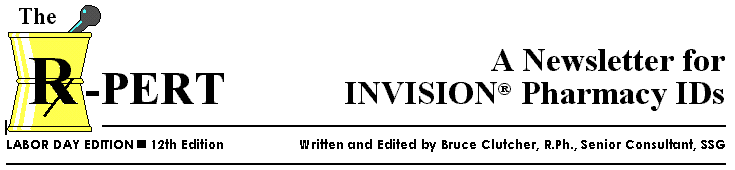

The second non-client SMS Pharmacy Corporate Education Class is scheduled for the week of September 18th. The Pharmacy Tools Class is set for the week of September 26th. The Tools Class will be open for clients and will include the following topics: Overview of Day End, File Editor, Printer Utilities and DAS Reporting.
Roger Braun and I have been on site at North Shore Medical Center in Salem, Massachusetts beta testing and QAing the SMS Pharmacy to INVISION Med/IV Orders interface. While QAing the interface, we are also providing feedback to Development and gaining implementation experience for future installs. Development recently delivered Phase 1b of the interface software for testing. Doug Kent in Product Planning released the tentative schedule for the SMS Pharmacy Med/IV Orders interface project:
Phase 1 (8/7/95): Basic Med/IV Orders inbound to INVISION:
- Enter Verified Order
- Cancel Order
- Discontinue Order
- Revise Order (Using DC/Enter Order)
- Renew Order (Using Enter Order)
- Resend Order
- Alternating IV and TPN
- Outpatient IV
Phase 2: (12/11/95): Expanded Med/IV Orders inbound to INVISION:
- Shift IV
- Refill Order
- Enter Unverified Order
- Revise Order
- Verify Order
- Hold/Resume Order
- Process Occurrences (Cancel Occurrence)
- Message Override Notification
- Rx Notes
Phase 3: (3/23/96): Med/IV Orders outbound to SMS Pharmacy, plus these additional functions:
- Review Order
- Misc Charge/Credit
- Process Occurrences (for Charge on Chart)
- Rx Notes
- Complex Med Processing
- Allergy Processing
Phase 4: (TBD): SMS Pharmacy Drug Master/ INVISION Service Master interface and support of NDDF Master Tables.
All dates above are subject to change. No GA date has been set for any of the phases.
The following features and functions are not included in the current development plan and will therefore not be supported by the interface. These functions, along with the ones marked with an asterisk (*) in the "Confessions..." article (page 1) in this issue, are functions supported either by INVISION or SMS Rx but not supported on the corresponding Rx system. For this reason, most features will not be available for use when installing SMS Pharmacy when a Med/IV Interface is used to send orders to INVISION.
- SMS Pharmacy Order User Fields
- Intermittent TPNs and Alternating IVs
- Open Ended TPNs and Alternating IVs
- Differ Dose
- Last Occurrence Run-in Time Included in Ord Duration
- Start D/T before first Occurrence
- SMS Pharmacy Patient Merge Processing
- Fractional Rates
- Fractional Frequencies
- IV Run-in/hang times default on the 1/4 hour
- Greater than 8 Non-Standard TOAs
- Non-Formulary IV
- Bottle Numbering
- Receiving Dispensed Occurrences from SMS Pharmacy Cart Processing
- Alt IVs with greater than 3 unique bottles
- INVISION Order User Fields
- Non-Standard Weekly Frequency
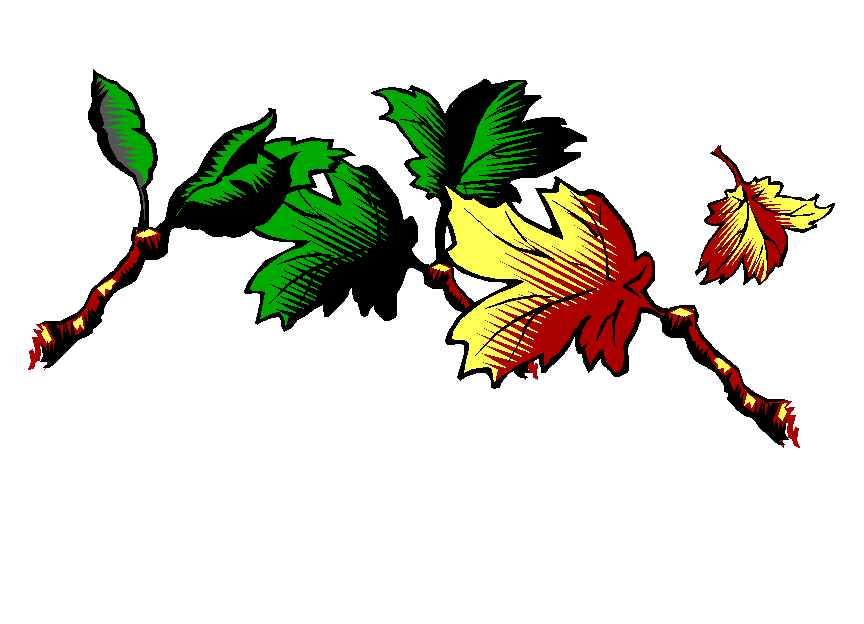

- If you are running the MAR/IVAR after midnight, make sure %OCPRCFL=0. This will assure the program establishes the MAR/IVAR end date window as %SYSDATE-1.
- If you wish to run the MAR/IVAR before midnight (to gain extra time to process, distribute and check the MAR/IVAR before use) make sure %OCPRCFL=‘ALL’.
- Everyone should now be taking advantage of the Report Scheduler to kick off the MAR/ IVARs, instead of using the card input deck GHST command processing. If you are using the Scheduler, you should be aware that the MAR/IVAR will not kick off if the CICS is down for the entire hour in which the report is scheduled. For example, if you schedule the MAR/IVAR for 01:15, the report will produce as long as the CICS is up any time between 01:15-01:59. If the CICS comes up anytime after 02:00 you will not receive the report. To avoid this no-report situation, you could redundantly schedule the MAR/IVAR and place the process TCL in the Task Controller*. The process TCL in the Task Controller should have a delay parm to delay processing by at least the amount of time the report is normally scheduled past midnight (e.g., if 01:15 is the normal schedule time, then set %INTRVAL = 013000 (hhmmss) to delay the MAR/IVAR for one hour and 30 minutes after the CICS is available). The Task Controller process TCL should have %OCPRCFL=0. This will prevent the MAR/ IVAR from kicking off twice in one day (checking the date in PROC4 to see if the report has run already for today). Normally the MAR/IVAR will kick off as a result of the scheduler and will not kick off a second time as a result of the Task Controller entry. Should the CICS be unavailable for the entire hour the scheduler is set to run the report, the Task Controller entry will automatically take over and produce the report after the delay has been reached (1hr and 30min after the CICS is available in our example above). Normally, the MAR would have already run through the scheduler. But if the MAR did not run because the scheduler was not available due to an extended outage, the Task Controller will do the job.
- The Task Controller allows batch jobs to initiate transactions (including GHST commands) to the on-line environment through the CICS, and monitors progress of these transactions through their execution and then report back their execution to batch. See the Delivery Systems Day End Manual for more specific information on how to utilize the Task Controller (thanks to Bradd Fischer for insite into this subject).
Daily Frequency = 'ONCE' (Class 1 - 0800 time)
Weekly Frequency = 'ON CALL' (Class 2 - 01 interval)
Priority = 'ONCALL' (Priority Class 6)
TCL = WHERE ALL OF "C1220" IS VAL AND "C1220" EQ 'ONCALL' THEN "C1216"=25, "C1264"='H', "C1246"="C1213"+00001, "C1219"='ON CALL'
The TCL is placed in the pathway after the frequency/priority screen (RXIMEO02) is processed. The user selects a 'ONCE' daily frequency and the
'ONCALL' priority. A "PRN" order with no occurrences (i.e., no times of administration) is built and labeled as an 'on call' order. A duration of greater than 24 hours (e.g., 25 hrs) is needed otherwise CHPPO190 will force the start/stop D/T to be equal for a PRN order. The order will show on the nurse's worklist for the given day and the nurse can chart the order and specify the actual administration time.