4Q96 Pages 1 & 2 |
4Q96 Pages 1 & 2 |
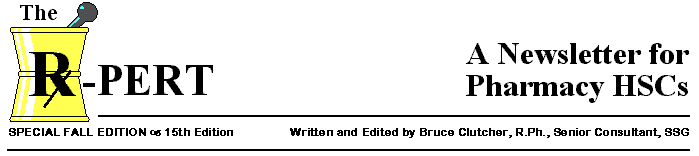
SPECIAL FALL EDITION – 15th Edition Written and Edited by Bruce Clutcher, R.Ph., Senior Consultant, SSG
Welcome to the second Special Edition of the Rx-Pert Newsletter. This 15th Edition continues where the 14th Edition left off: sharing implementation tips regarding the SMS Pharmacy to INVISION Med/IV Orders Interface. I hope you benefit from the material presented in this latest issue.

Here’s more SMS Pharmacy to INVISION® Med/IV Orders interface tips (from Pat Spongberg at Salem North Shore Medical Center)!
 ON
system. If a patient is erroneously discharged, all pharmacy orders must be reentered. For
this reason we do not recommend unconditionally discontinuing all pharmacy orders (it is
also not necessary). However, for hospitals that insist and have the Med/IV Orders
Interface in place, send a notice to pharmacy when a discharge is canceled so they can
resend/reenter the SMS Pharmacy orders to get them back over to INVISION.
ON
system. If a patient is erroneously discharged, all pharmacy orders must be reentered. For
this reason we do not recommend unconditionally discontinuing all pharmacy orders (it is
also not necessary). However, for hospitals that insist and have the Med/IV Orders
Interface in place, send a notice to pharmacy when a discharge is canceled so they can
resend/reenter the SMS Pharmacy orders to get them back over to INVISION.
Drug Master/Service Master Set-Up
To place orders on INVISION utilizing the SMS Pharmacy inbound interface, you must have in place a working INVISION Service Master (SM), in addition to the working SMS Pharmacy Drug Master File (PDM). While some order type information is passed via the interface, many of the INVISION drug order components are unloaded from the SM as if the order was placed by a user directly on INVISION. The PC Tools group has developed a utility to convert the PDM to the SM, with little to no post-conversion maintenance required on the SM.
Overview
This document has been written for use by SMS employee’s and SMS customers who will perform the Pharmacy Drug Master (PDM) to INVISION Service Master (SM) Conversion. When installing SMS Pharmacy with the Med/IV Orders Interface to INVISION, your hospital drug formulary must reside on both the SMS Pharmacy system (in the Drug Master) and the INVISION system (in the Service Master). Rather than performing two separate National Drug Data File (NDDF) downloads, followed by two post download maintenance efforts, a utility was developed by the SMS PC Tools Group at Corporate to facilitate c
onverting the Pharmacy Drug Master (PDM) to the Service Master (SM).
The process makes the following assumptions:
Software Requirements
Set-up/Verification
All other applications and software not listed above should be closed.
7.1 In Function Set ‘Data Processing Utilities’ (RXU)
7.1.1 Select Function ̃ File Editor
(EDT)
7.1.2 SELECT FILE ̃ Function Set
Table (FST)
7.1.3 COMMAND ̃ REVISE
7.1.4 FUNCTION SET ID ̃ RX Manager
(RXM)
7.1.5 COMPONENT # ̃
‘ENTER’
7.2 Return until you reach the end of the file
7.2.1 FUNCTION ID ̃ Report Transfer
(RPT)
7.2.2 OPTION NUMBER ̃ 1
7.2.3 OPT FUNCTION NAME ̃
‘ENTER’
7.2.4 OPTIONAL INPUT CODE ̃
‘ENTER’
7.2.5 ACCESS LEVEL̃ 9
7.3 In Function Set RXU
7.3.1 Select Master Function Generation (MFG)
7.3.2 FUNCTION SET ̃ RX Manager
(RXM)
7.3.3 ‘ENTER’
7.3.4 [OKAY] [EDIT] [CANCEL]̃ OKAY
7.3.5 RXM MASTER FUNCTION TABLE GENERATED
7.3.6 [QUIT] ̃ ‘ENTER’